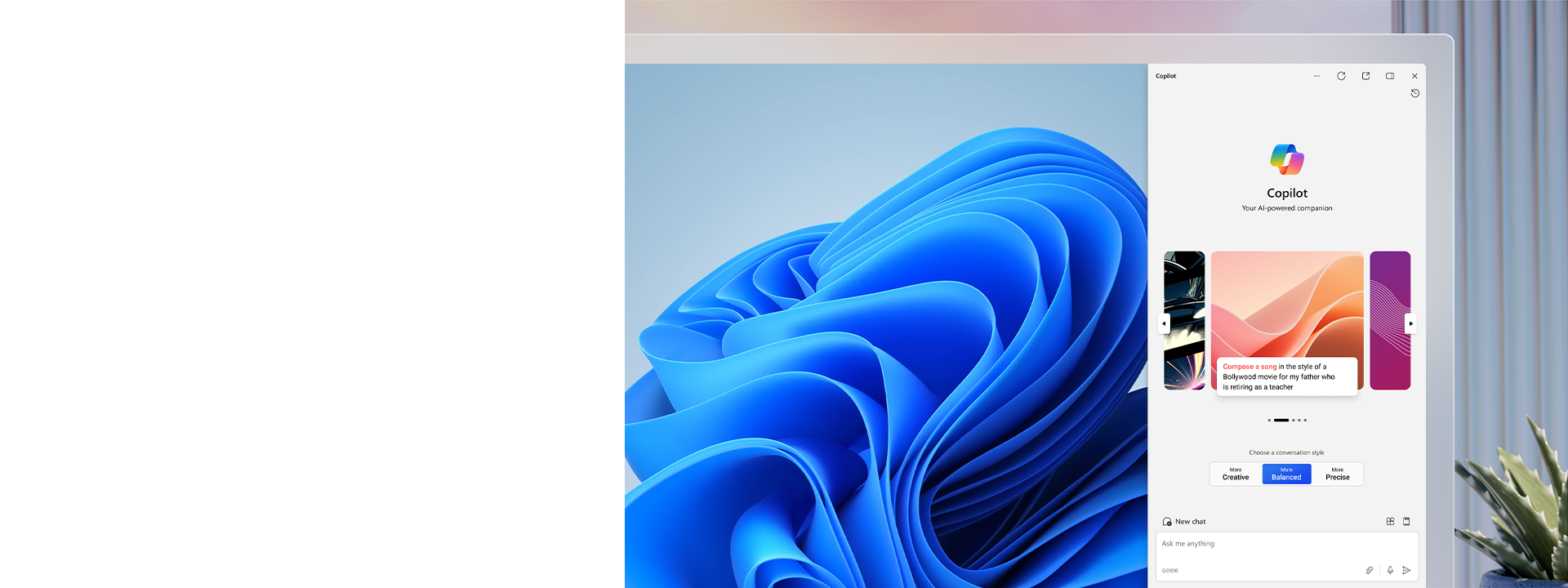
Discover the power of AI with Copilot in Windows
Kickstart your Windows 11 experience. Along with other AI-powered features, Copilot in Windows can enhance your creativity and productivity.Copilot in Windows is available (in preview) on select Windows 10 devices.*
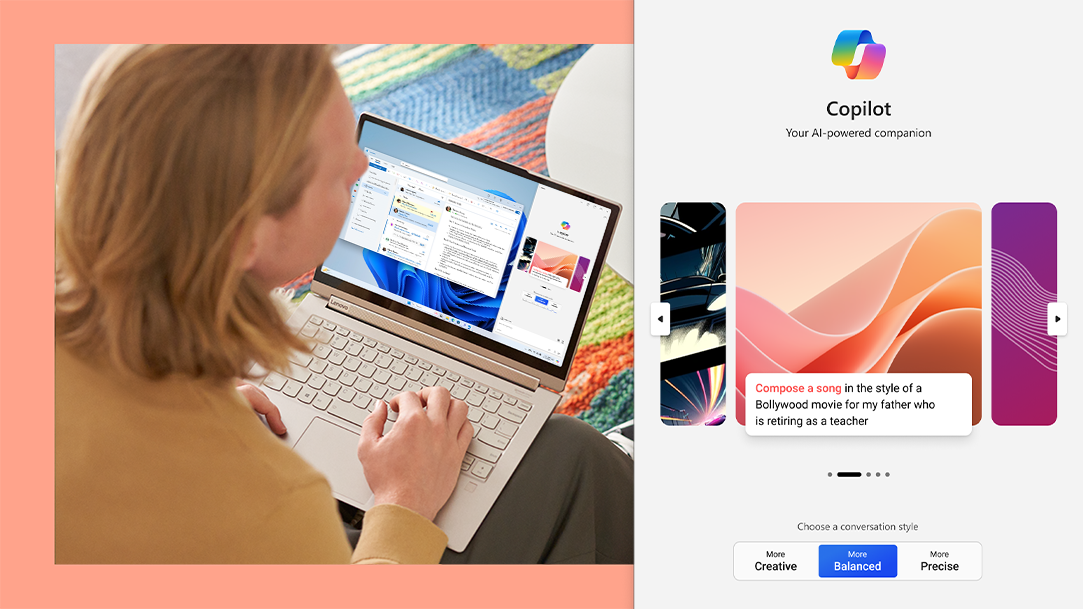
Get help when you need it using Copilot in Windows
Copilot in Windows helps you stay focused while it performs the tasks you need to get done. From adjusting your PC’s settings to organizing your windows with Snap Assist, Copilot saves you time and helps you be more efficient.
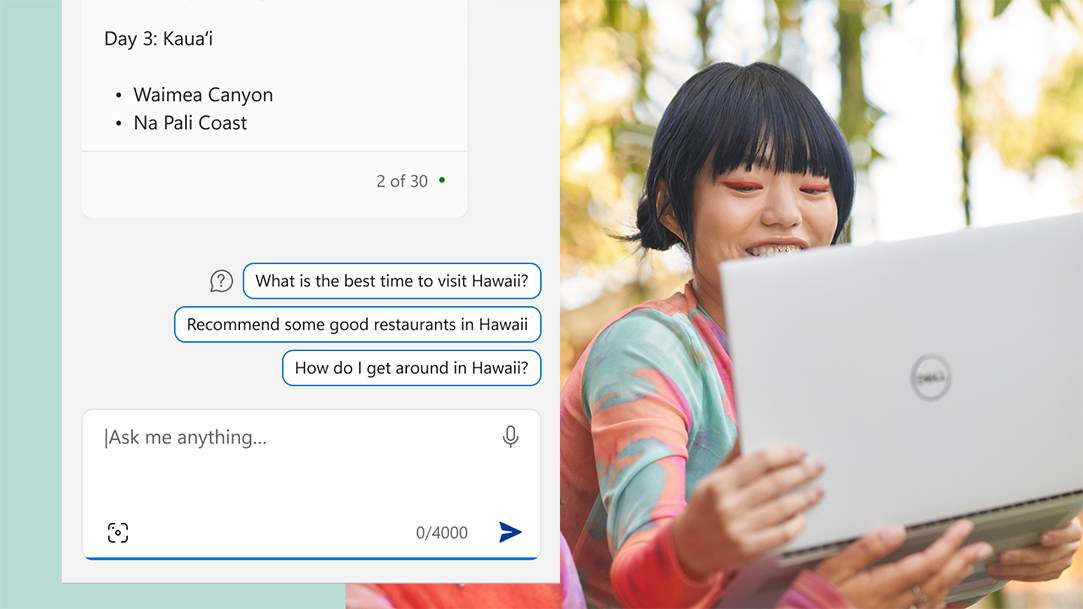
Get answers, inspiration, and summaries
Start your next creative project with ideas and information that spark your ingenuity. Copilot in Windows gets you relevant answers fast, lets you ask follow-up questions, and can generate images from your ideas.
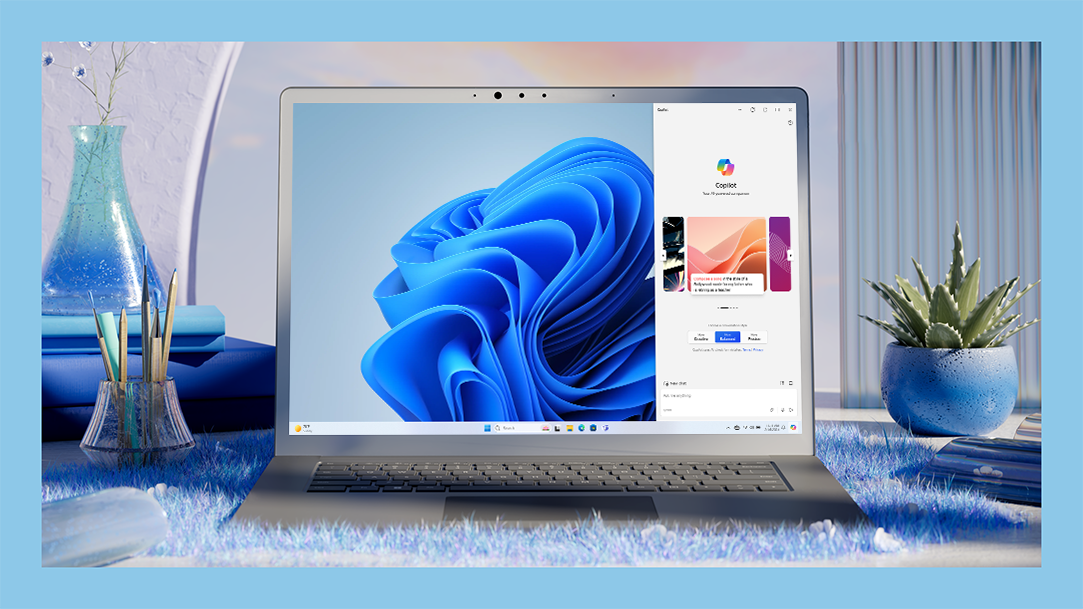
Copilot is ready when you are
Set it aside when you don’t need its help, or launch it with a keystroke to use its state-of-the-art tools. Copilot also offers assistance while you work online and in your Windows apps.

Paint
Paint now comes with new tools to help you edit photos like a pro and create art like a visionary.

Photos
Crop, erase, and adjust colors and lighting—the Photos app can help you get your pictures just right.

Snipping Tool
AI in Snipping Tool makes editing easy, allowing you to copy and redact text from a screenshot image.

Clipchamp
In Clipchamp, AI gives you a headstart when editing footage to help you publish your masterpiece faster.2

Windows Ink
Draw, design, and navigate the smart way. Now there’s no need to put the pen down when in Windows 11.7

Smart App Control
Smart App Control uses AI to predict which apps are safe to download and run on Windows 11.3

Get Windows 11
Windows 11 has AI-powered tools that can help you figure things out and find stuff fast. Shop for a Windows 11 PC, or check to see if your PC is eligible for an upgrade.
Copilot in Windows is an artificial intelligence (AI) assistant that enhances productivity and creativity. With the assistance of Copilot, you can get real answers, inspiration, and solutions for your questions, projects, and to-do-list.1
Copilot in Windows is available in select global markets, including North America and parts of Asia and South America. It is our intention to add additional markets over time, including the European Economic Area. When Copilot has been activated on your computer, you will see the Copilot icon in your taskbar. In the meantime, try Copilot on the web.
There is no additional cost to use Copilot in Windows.
Copilot in Windows provides answers to queries and helps you take action within Windows 11, like changing a setting, summarizing a query, or opening a relevant app. Find Copilot in Windows on the taskbar, press the Windows logo key + C for quick access, or if your keyboard has the Copilot key, you can also use that to launch Copilot in Windows. Copilot in Windows 11 can be docked in a side pane so that it stays persistent next to any of your apps, always there to provide assistance no matter what you’re doing—getting inspired, planning, communicating, or creating.
You can use AI-powered features such as Paint Cocreator5 to generate digital art right from your computer. Provide Copilot details of colors, artistic styles, and other sensory details you would like included in your art. Give this AI-powered assistant more details to curate your piece of art the way you envision.
Copilot in Windows 11 goes beyond words: You can copy, drag and drop, or upload images to chat and find more information about the images. You can also use voice input6 or take actions such as:
- “Change to dark mode”
- “Turn on do not disturb”
- “Take a screenshot”
- “Summarize this website” (Active tab in Microsoft Edge)
- “Write a story about a dog who lives on the moon”
- “Make me a picture of a serene koi fishpond with lily pads”
Windows 11 is packed with AI-powered tools and features to help elevate your experience. Easily make use of the Snipping Tool, voice access, and smart recommendations in File Explorer and the Start menu. Use AI to improve your creativity with Clipchamp, Paint, or the Photos app. Quickly use your digital pen and ink virtually anywhere7 on your device while you write and design with Copilot.
Copilot in Windows is available (in preview) on select Windows 10 devices. Copilot functionality on Windows 10 PCs is more limited than in Windows 11. Learn more about Copilot in Windows 10 and applicable system requirements for Copilot in Windows 10.
“Preview” means that Copilot in Windows is being rolled out with limited capabilities in select global markets. During this phase, we are continuing to improve the Copilot experience.
Copilot in Windows help & support
Learn more about Copilot in Windows and how to use it in Windows 11. See how features work, find keyboard shortcuts, and get support when you need it.
AI at Microsoft
Get answers to common questions, tutorials, and support resources to help you get the most out of Microsoft AI-powered tools and features.
Get Microsoft news and updates
Subscribe to our newsletter to get the latest news, feature updates, how-to tips, deals and more for Windows and other Microsoft products.
- Screen simulated, subject to change.
- * Copilot functionality on Windows 10 PCs is more limited than in Windows 11. Learn more about Copilot in Windows 10 and system requirements for Copilot in Windows 10.
- 1 Copilot in Windows (in preview) is available in select global markets and will be rolled out to additional markets over time. Copilot in Windows 10 functionality is limited and has specific system requirements.
- 2 Microsoft Clipchamp Essentials – Subscription sold separately (Premium filters & effects, Premium stock video & audio content + Brand Kit).
- 3 Only available on the latest version of Windows 11. In order to keep you as safe as possible, you must start with a fresh system. PCs that have been running previous versions of Windows must do a full reset of the Windows 11 operating system for the feature to work. Only available in North America and Europe.
- 4 Must be signed into a Microsoft account using the latest version of Windows 11. Not available in China or Russia.
- 5 50 credits available for initial use of Paint Cocreator. One credit applied per use. Credit system subject to change once preview is complete. Requires Microsoft account. Additional subscription may be required. Timing of feature delivery varies by device. Feature availability may vary by market. Available at launch in Australia, Canada, France, Germany, Italy, Japan, United Kingdom, and United States. English inputs only for now.
- 6 Hardware dependent. Requires Windows PC with microphone capability.
- 7 Pen-capable tablet or PC required. Pen accessories may be sold separately. Some third-party apps may not be compatible with handwriting to text conversion. Requires a PC with touchscreen capability.
- 8 When Copilot is not available or enabled on the device, pressing the Copilot key will launch Windows Search.


Follow Microsoft Windows
Share this page