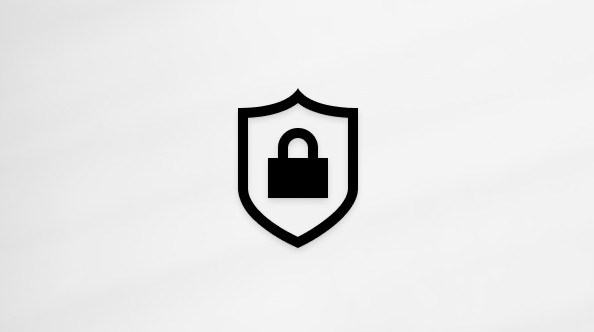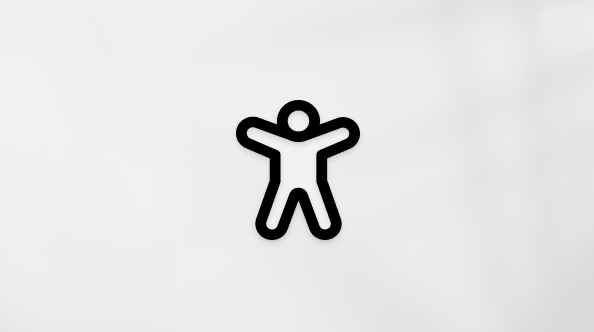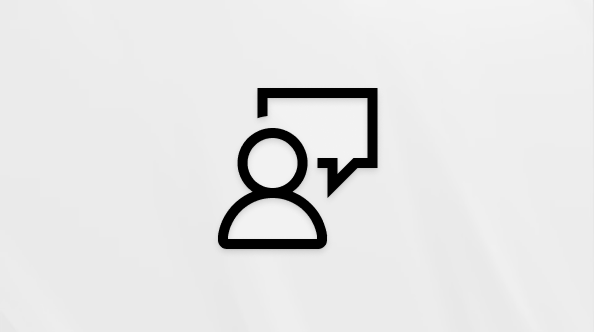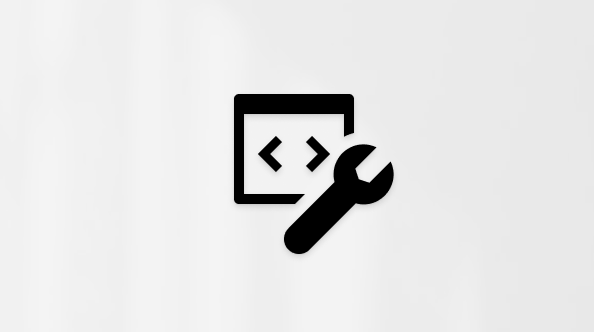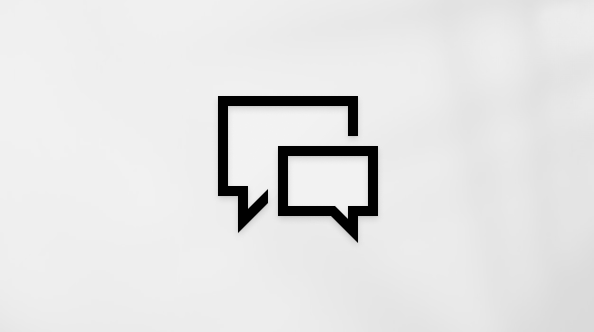Delete and manage cookies
Support for Internet Explorer ended on June 15, 2022
Internet Explorer 11 has been permanently disabled through a Microsoft Edge update on certain versions of Windows 10. If any site you visit needs Internet Explorer 11, you can reload it with Internet Explorer mode in Microsoft Edge. We recommend you use Microsoft Edge for a faster, more secure and more modern web browsing experience.
Cookies are small files that websites put on your PC to store info about your preferences. Cookies can improve your browsing experience by allowing sites to remember your preferences or by letting you avoid signing in each time you visit certain sites. However, some cookies may put your privacy at risk by tracking sites that you visit.
To delete cookies
-
In Internet Explorer, select the Tools button, point to Safety, and then select Delete browsing history.
-
Select the Cookies and website data check box, and then select Delete.
Block or allow cookies
If you don't want sites to store cookies on your PC, you can block cookies. But doing this might prevent some pages from displaying correctly, or you might get a message from a site letting you know that you need to allow cookies to view that site.
-
In Internet Explorer, select the Tools button, and then select Internet options.
-
Select the Privacy tab, and under Settings, select Advanced and choose whether you want to accept, block, or be prompted for first-party and third-party cookies.